How to Add Multiple Colors to your Transparent Patterned Overlays
Want to get more out of all those transparent patterned overlays?! I sure have collected a few over the years. I’m sure you have too. This tutorial will teach you a technique on how to add multiple colors to your .png transparent patterned overlays.
Just a few more tips:
As you play around with this technique, you’ll find
ways to work with many different types of
patterns.
Adjust the size of your isolation file, according to
the size of the shape you are working with. If your
pattern is made up of larger shapes you’ll want to
isolate the shape in a larger file. If the shapes are
smaller, isolate them in a smaller file.
Sometimes you’ll come across a pattern
that was created a little off center
causing it to not center properly
when you drag it into your isolation file.
If this happens, use some guides to help
you move the shape into a centered
position.
As mentioned in the beginning this
technique works best with patterns that are
made up of symmetrical shapes. There are
some patterns that are just not going to work
with this technique.
Just play around and have fun. I know you’ll
find many that will. 🙂
Below is a free pattern for you to follow along with the tutorial if you’d like. 🙂
click on the image to download





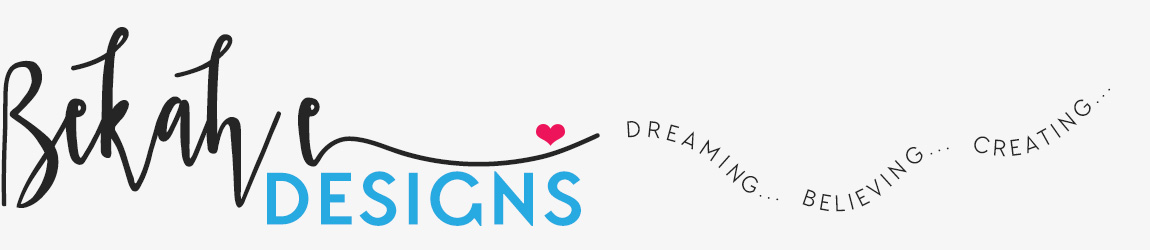
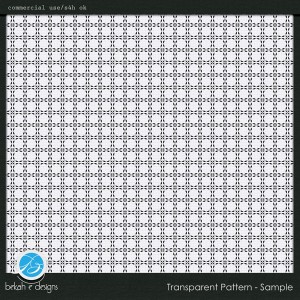

Pingback: CraftCrave | DigiFree | CraftCrave